Back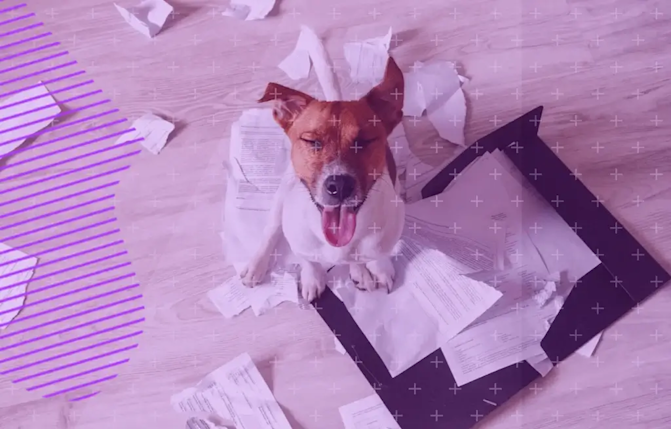

Sourcing Documents
5 min read | 15 July 2021
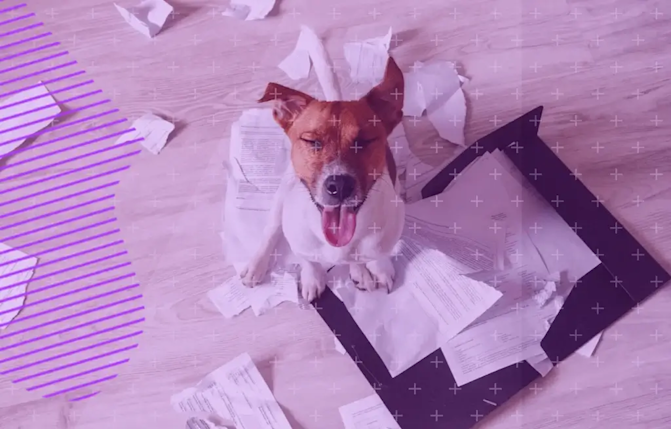

Once you’ve submitted your home loan application it’s time to upload some documents so that we can check your eligibility.
We know that this can be a long process, so we want to make it as simple and efficient as possible for you.
Here is a set of step-by-step instructions that tell you exactly how to find the documents that you will need. Once you’ve submitted the documents, sit tight and we will let you know what the next steps are to be on the way to paying down your home loan faster!
Getting your Individual Tax Return, Notice of Assessment & Income Statements from the ATO website
Step-by-step instructions on how to find your Tax Return, Notice of Assessment and Income statements from the ATO.
Here’s how to login:
Login to myGov.
Click on the “Services” tab, and go to the ATO portal (if you need help setting it up, see below for more info)
You should now be on the ATO home page
Notice of Assessment
Notice of assessment – what is it?
It’s an itemised account of the amount of tax you owe on your taxable income. It also includes details that are not a part of your assessment, such as the amount of credit you have for tax already paid during the income year. Here’s how to find it:
From the ATO home page, navigate to the top left hand menu and click “Tax”, then “Lodgements”, then “Income Tax”
Click the “History” tab on this page, and it will bring you to all of your previous years of tax lodgements
Click “Notice of Assessment” next to the year that you would like to get
Go to the top right, and click the downward arrow to download & save the PDF file
Attach the PDF file on the Athena Home Hub under the Notice of Assessment section, and you’re golden!
Individual Tax Return
From the ATO home page, navigate to the top left hand menu and click “Tax”, then “Lodgments”, then “Income Tax”
Click the “History” tab on this page, and it will bring you to all of your previous years of tax lodgments
Click “View Details” (should be above the “Notice of Assessment” link)
Scroll all the way to the bottom and tap “Print Friendly Version”
Click “Print” at the top
Click the drop down menu to select your printer or destination, and click “Save as PDF” & save the file
Attach the PDF file on the Athena Home Hub under the Individual Tax Return section, and you’re all done!
Income Statements
In the top menu, click the “Employment” drop-down menu, then “Income Statements”
Click the little arrow next to the employer & year you would like to get for the Income Statement
Scroll down and click “Print-Friendly Version”
Click “Print” at the top
Click the drop down menu to select your printer or destination, and click “Save as PDF” & save the file
Attach the PDF file on the Athena Home Hub under the Income Statement section, and you’re good to go!
Getting Bank, Home Loan or Credit Card statements from outside of your normal statement period
Getting statements for the exact time period we need for your application can be a bit tough. Most banks only issue statements every 3-6 months and we need them to be within 30 days of when you apply, so here’s some tips to get the statements right the first time:
Download or scan the most recent proper statement you have on hand, making sure it has your account name AND account number at the top. Even if it’s not within 30 days of your application date, we can still use it as part of our verification
Login to your online banking app, and navigate to the account that is needed for your application
If you can, pick a time period for the statement as required (e.g, 1 month statements for credit card would need a full 30 days of transactions, with the last transaction being less than 30 days from when you applied)
Make sure that your account number is listed at the top of this page, because we will use this to cross-reference against your other statement that you provided in Step 1
Once you have the transactions ready, choose to print. You can also print by clicking Ctrl + P (or Command + P on Macs)
Click the drop down menu to select your printer or destination, and click “Save as PDF” to save the file. Remember to note where you’ve saved it!
Attach the PDF file on the Athena Home Hub under the relevant statement section
Sit back while our team works to get your application through for you!
Linking myGov to your ATO account
Hop onto myGov, and click on the "Services" tab
Click "Australian Tax Office" for the new service to link
If you would like to use a linking code, you will have to call the ATO.
If you would like to use specific questions, you can provide details from any of the documents listed here.
From there, you should be all linked up.
Creating a myGov account
Find out more here.
If you have any problems, send us a text at 0429 333 555 or give us a ring at 13 35 35. Alternatively, send us an email at hello@athena.com.au and we will get back to you asap!
You’ve got nothing to lose except your home loan!
Start saving a whole lotta time and money